Remember what US comedian Emo Philips once said? – “A computer once beat me at chess, but it was no match for me at kick-boxing”. Well, you see, the funny thing is – once upon a time, an apple fell on Newton, and today it is the APPLE that rules the world. That’s exactly what humans can do! If you, too, are frustrated quite much with your Virtual helping gizmo Siri – then it is here that you must check out how to stop Siri from reading messages?
Imagine you are in the middle of an interesting podcast or finally have found the tune you were so desperately looking for and dear Siri starts announcing your messages. The umpteenth time Siri has been useful seems to go out of the window, and what remains is immediate Google help on how to stop it. So be it. Here’s a drop-down for you to check out ways to prevent Siri from going public.
Table of Contents
How to stop Siri from reading messages?
Locked device – AirPods or Beats headphones – you are in your world and Siri reads out the messages! Well, technically, it is helping you – since the messages go directly to your dear Apple Watch. From there, it’s your call. However, if you do not wish to receive them at that time, which is why you are reading this article on how to stop Siri from reading messages – here’s the process –
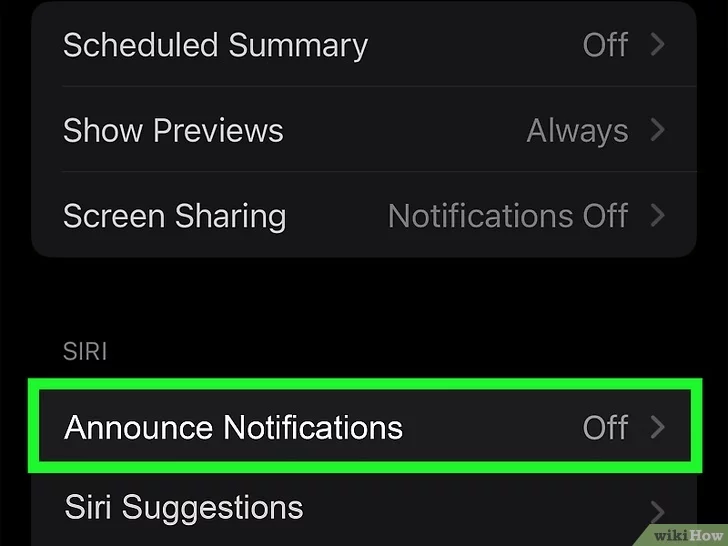
For those who wish to disable this feature completely
If you have iPhone – Go to the Settings app – get to Notifications, and then to Announce Messages with Siri. Either you can completely turn this icon off or choose out the apps for which you wish to turn off this notification. You see, Siri is a friendly being!
If you have an Apple Watch and are wondering how to stop Siri from reading messages, the format again is very simple. The Digital Crown that is there, just click on that and get to the Settings app. From there again – Notifications guide you. Finally, drop down, and you will see an option to disable the Announce Messages icon. Press that, and voila!
For those looking for temporary changes
What if you like some part of it and dislike the other? In that case, also, myriad options are there–
In the Control Centre, there is the Announce Message option. How about turning it off for an hour and a half? Just toggle it according to your need and enjoy your morning workout!
If you have your iPhone and feel a bit disturbed by unwanted message announcement – just take the simple step. Go to Settings and then to Control Centre. Open this Control centre feature and click on Announce Messages. Toggle it off and enjoy the next hour in silence.
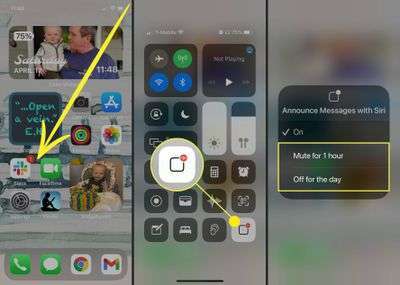
In case your Apple Watch is with you – the same process is followed. Just that, while in the case of the iPhone, the background is white, in the case of the Apple Watch – the background is red.
In either case – if you cannot see the icon of Announce Message – then check the Edit option and add it to enable the mute form.
Now, what if you wish that dear Siri reads out some specific messages of yours? In that case – you must fix some of the iPhone settings. However, this is not available on Apple Watch, sadly.
So, what to do? – Go for the usual – Settings to Notification to Announce Messages with Siri
There is a Message app and then choose whose message you wish to announce.
The available options
Everyone – Open for one and all, even unknown people
Recent – This is, in short the recent call history of your phone
Contact – Whoever you have saved up as contacts
Favourite – Those you have marked favourite on your iPhone
Again, not happy with this partisan format? Then just DO NOT DISTURB!
Go to the Control Centre and choose the Moon icon. This will lead to the Do Not Disturb mode, which you can then set according to your choice.
What if you want to turn it back on?
Since your podcast for the day is done and now it’s time for some update so how about turning the messages on? The process again is simple –
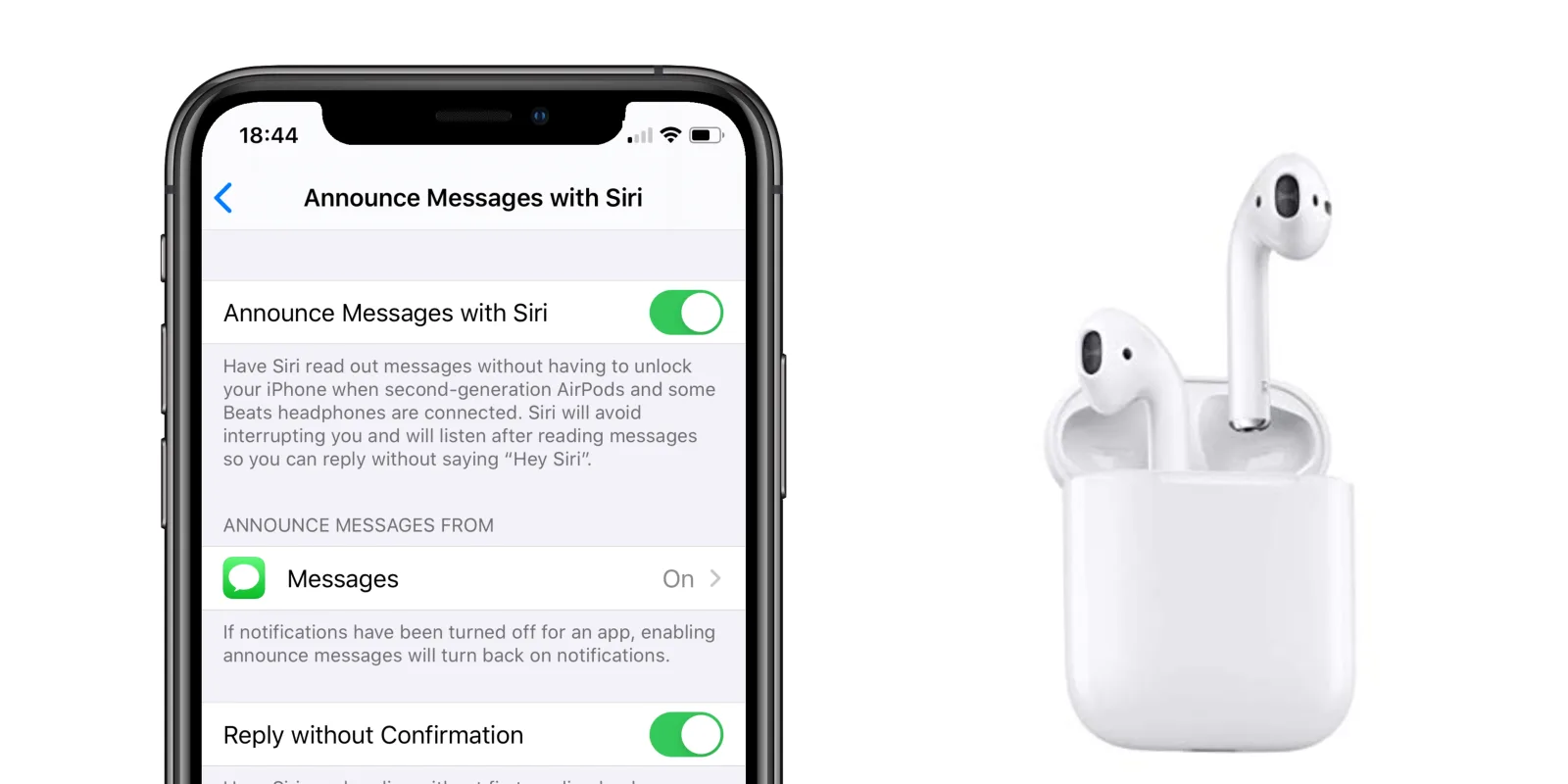
Both for iPhone and iPad – get to Settings, click on the Notifications icon and Turn on the Announce Notifications icon. In case you choose to customise the Control Centre on your iPad or iPhone, then you can use it for quick turning on and off of the messages.
While Siri is reading out your messages, immediately reply back or choose to ignore them as per your wish. Siri is back to delivering the messages.
The only problem that remains is – Though Siri has been in the Apple quota for quite some time now, there are still some bugs fixing issue that remains. Complaints have been made, and rectification is in its way. So, wait a little more, and till then, use this hack!
Found your answers? Glad to know that. Hope this article has helped to answer how to stop Siri from reading messages. Enjoy your podcast and wine combination. Hope Siri understands her space well!
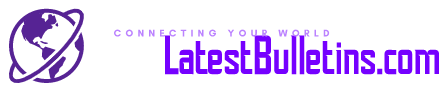














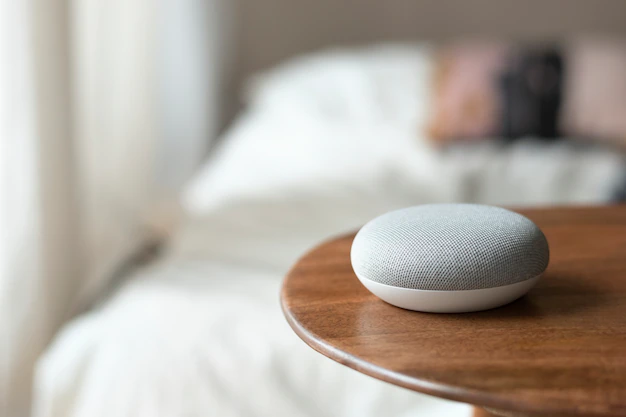


order atorvastatin 20mg online atorvastatin 80mg usa buy atorvastatin for sale
generic baycip – purchase cephalexin sale purchase augmentin generic
where can i buy cipro – cheap myambutol 1000mg augmentin for sale
ciplox online – buy doryx sale buy generic erythromycin
buy flagyl 400mg sale – metronidazole without prescription order azithromycin 250mg for sale
ivermectin 12 mg – cheap generic co-amoxiclav order sumycin 500mg generic
valacyclovir 500mg generic – purchase starlix for sale acyclovir 400mg pills
buy ampicillin purchase penicillin how to get amoxil without a prescription
metronidazole 200mg drug – purchase zithromax online cheap zithromax 500mg
order furosemide – buy minipress 1mg pills purchase captopril without prescription
glycomet 1000mg usa – purchase lincomycin generic brand lincocin 500mg
buy zidovudine generic – buy zyloprim generic
order generic clozaril 50mg – clozapine drug order pepcid 40mg without prescription
seroquel 100mg us – trazodone price oral eskalith
buy clomipramine 25mg sale – sinequan where to buy buy sinequan without a prescription
order atarax sale – brand hydroxyzine endep 25mg uk
augmentin 1000mg us – ampicillin us buy generic ciprofloxacin over the counter
buy amoxil without a prescription – buy keflex 500mg without prescription how to get ciprofloxacin without a prescription
generic azithromycin 500mg – oral sumycin ciprofloxacin 500 mg over the counter
buy cleocin 150mg sale – vantin 100mg drug buy chloramphenicol paypal
over the counter prednisone no prescription
repaglinide 1mg without prescription – empagliflozin us order jardiance 10mg generic
generic lamisil – order terbinafine 250mg online how to get grifulvin v without a prescription
ketoconazole 200mg us – order itraconazole 100mg online cheap sporanox for sale