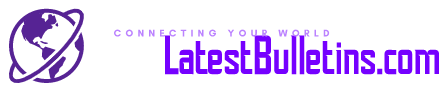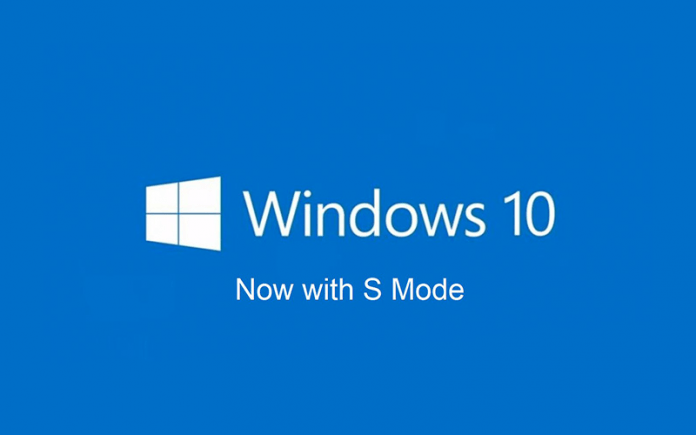Many of us love to buy new gadgets and keep ourselves updated with new gadget information. If you have recently purchased a Windows laptop or computer, just like me, and wondering why you cannot install certain apps, this could be because of Windows 10 S. Now, what is Windows 10 S mode? What is its functionality? Read along to know more.
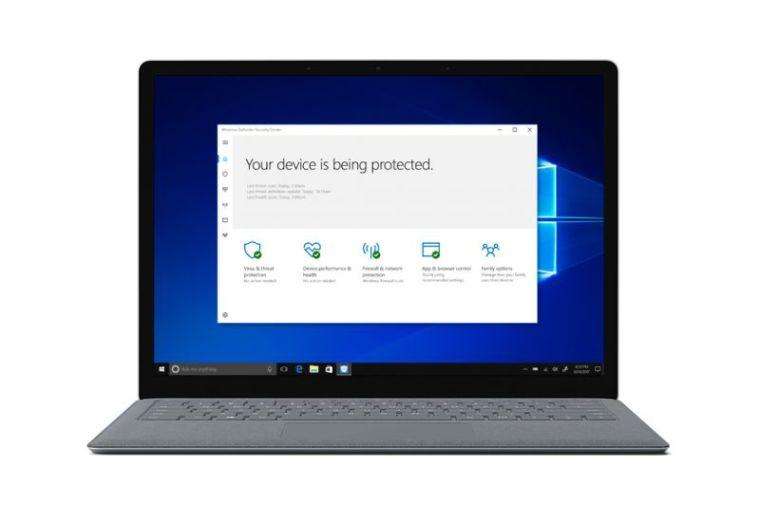
Table of Contents
What is Windows 10 S mode?
The Windows 10 S mode is a new configuration. It has been designed to provide you with a longer battery life of the device, speedy boot times, and better security. But, Windows 10 S isn’t without any drawbacks. You will not be able to download or install specific apps that are not available on the Microsoft store. Also, you will not be able to use certain web browsers too.
In this mode of Windows, Microsoft is aiming for stability, security, and speed. Unfortunately, malware from the browsers or web will not run in this mode. Only apps that are available in the Microsoft store will be able to run. Hence, junkware will not be able to install in Windows. Junkware hides in the background and spies on you. Therefore, there is no chance of spying when you have Windows 10 S.
Bing is the default search engine in Windows 10 S mode. There is no option to change it to Google. You have to leave the S mode to change the default search engine.
Windows 10 S was initially designed for Schools. Almost all applications that are required by an institution are available on Microsoft store. Hence, you do not need any other apps. Windows 10 S mode is a secure and reliable option. You will be able to run Microsoft Office, Microsoft Edge, Spotify, Apple iTunes, and other apps that are available on the Microsoft store.
Windows 10 S is like an iOS operating system. Just like iOS allows apps to install from the App Store on iPhones. Similarly, Windows 10 S will enable you to install apps only from the Microsoft store.
Why is Windows 10 S Mode Beneficial for You?
Microsoft believes that Windows 10 S mode “delivers predictable performance and quality.” This mode ensures a lot of benefits that include speedy boot, better security, and much more.
- Consistent Performance- When you are using Windows 10 S, you do not need to use as much processing power or memory. Hence, your device will work like a new one for a longer time.
- Prolonged Battery Life- Windows 10 S mode consumes 15 percent less power. Hence, this lengthens battery life automatically. A device with S mode can run for up to 14 hours in a single charge.

- Quick Boot Times- A device is running on S mode must start in under 15 seconds. Laptops and devices with S mode boot 80% faster than devices with Windows 10 Pro.
- Automatic Saving of Files to Cloud- Your files are saved on OneDrive automatically in S mode. Therefore, with an internet-connected device, you can access anything on your laptop.
- A Myriad of Apps to Choose From- Microsoft Store has lots of apps to choose from. From premium to free apps, you get everything. You can download official, entertainment, productive, and Many more apps.
- A Lot Better Security- S mode promises to have better security. As you are allowed to download apps only from the Microsoft Store, it reduces the risk of downloading malicious bugs or software that can harm your device. Also, you can use Windows Defender Security Center as advised by Microsoft to protect your device.
Why Should You Turn off S Mode?
Now, let’s agree that S mode has a myriad of advantages, but it does with disadvantages. For instance, you can only use Bing as your search engine and Edge as your browser. So, there could be a need to turn off S Mode for you.
- You will be able to use only Bing and Edge- When you are using the S Mode, you will be able to use Edge as your browser and Bing as the search engine. Now, a lot of us, instead, most of us prefer Google as our ultimate search engine. For the browser, we choose either Chrome or Firefox.
- Third-party apps are not allowed- As mentioned earlier, you will not be able to download apps from other sources. You will be able to download apps only from Microsoft Store.
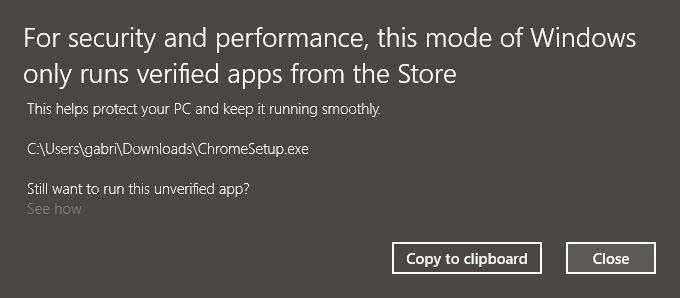
- No configuration tools and OS customization- For troubleshooting and configuration, you will not access PowerShell, Command Prompt, and Windows Registry.
Steps to Check if Windows 10 S Mode is Enabled in Your Device
There are specific steps that you can follow to check if S mode is enabled in your device. The steps are listed below:
- 1- First, you need to open the Windows Start Menu. Either press the key on the keyboard or select it on the screen.
- 2- Secondly, you have to select the “Settings” button.
- 3- Click on “System.”
- 4- Next, scroll the left sidebar downwards and select “About.”
- 5- Lastly, under “Windows Specifications,” check the edition, whether stated “Windows 10 Home in S Mode”.

How Will You be Able to Turn off Windows 10 S Mode?
You can quickly turn off the S mode. Just follow the simple steps below:
- 1- Just like before, open the Start Menu.
- 2- Then, select the “Settings” button.
- 3- Next, select on the “Update and Security” button.
- 4- Then, click on “Activation” that is available in the left sidebar.
- 5- Next, select “Go To Store” (A shopping bag icon). After you have chosen that, a new window will open in Microsoft Store. There you will find the option “Switch out off S Mode.”
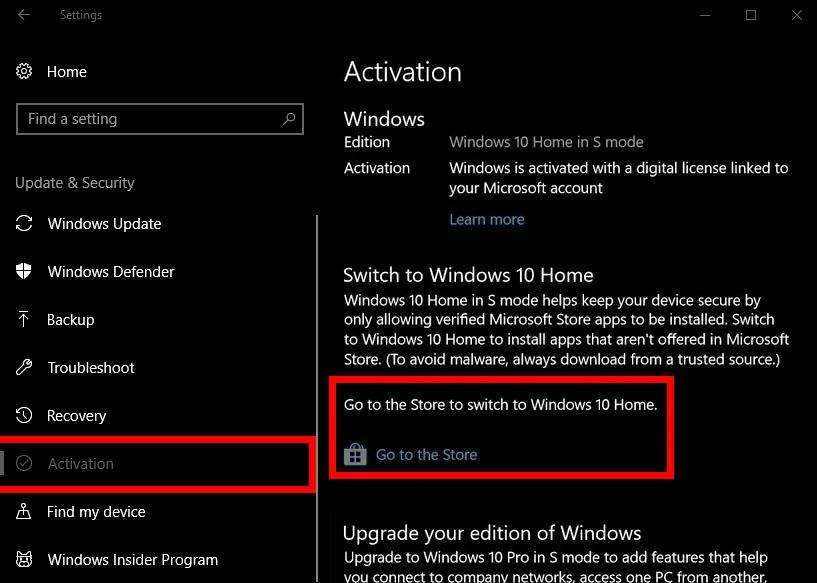
- Step 6- Click on the “Get” option.
- Step 7- Lastly, select “Install.” Wait for the installation process to finish. After that, you will receive a pop-up stating that you have switched out of S mode.
Hence, in this way, you can easily switch off S mode when you do not need it.
Pros and Cons Windows 10 S Mode
Now, let us know the pros and cons of Windows S mode.
Pros of Windows 10 S Mode
In this new configuration, you get to have a lot of unique features and functions. When you are using Windows 10 S Mode, you ensure yourself with better security and fast operations. Let’s check out the pros.
Windows 10 S Mode Ensure More Security
A computer or a laptop is of great importance to someone who has essential official data and documents. You cannot just afford to lose important documents because of less security. When you get a new device, you surely want a secure Windows mode. Windows 10 S Mode ensures high security.
You will be able to install apps only from Microsoft Store. When you want to get a particular app of a company for your device, you visit the same app store. For instance, you go to Google Play, or iOS App Store, or Chrome OS Web Store, for the particular app. Hence, Microsoft, Google, and Apple have vetted this for performance as well as safety.
Moreover, you will not be able to add any other antivirus other than Microsoft Windows Defender Security Center. Microsoft stated that the antivirus compatible with the S mode is the version that comes with the new configuration.
The S Mode interoperability is Microsoft’s strength and is also essential in keeping you safe and secure.
The S Mode is highly beneficial for Educational Institutions and Large-scale Enterprises
Microsoft is currently competing for two markets. Chromebooks command the markets. The markets are students and large-scale enterprises that have critical databases and machines to manage.
Organizations and institutions have one thing in common. They have to deploy a massive number of devices to a lot of people. They also need to keep security in mind. Organizations and institutions have to ensure that students and employees don’t get the devices infected with malware. Moreover, they do not want to lose sensitive data. They also wish to the hardware at a nominal amount.
S mode is a familiar interface. It is no different than the interfaces we have used in our lives until now. It feels and looks the same as Windows 10 Pro, Home, and Enterprise. But, it does allow administrators to maintain a small leash on users.
The interface is also built compatible with low-end PCs. S Mode does not bog down the hardware of the PCs. Hence, this means that users who need to use only Office apps and browsers. It is much affordable and is extremely useful and perfect for institutions and enterprises.
Easily switchable to Windows 10
If you have bought a device with S mode, and are wondering how to go through it, do not worry. You can easily switch out of S mode at any time. You do not have to be stuck with S mode if you don’t want to.
To switch from S mode to full version of Windows 10- Open the Start Menu-> Select on “Settings” button-> Select on the “Update and Security” button-> Click on “Activation”-> Select “Go To Store”.
After that, click on “Get” and then get your Windows 10 installed. After it has been installed, you can download whichever app you want to us. You can even use Google as your search engine and Chrome as your browser.
But, be cautious, as once you have switched off S mode, you can reinstall it. This is terrible news for a user with a low-end PC. A low-end PC may not support Windows 10. Hence, switching off S mode can be a loss for some users.
Another disadvantage of uninstalling S mode is that you are making yourself vulnerable to malware and bugs. You are taking security in your hands, and without any installation restrictions, this may prove harmful.
Moreover, always make sure that your device is compatible with Windows 10. Search online to check if the hardware of your device meets the requirements of Windows 10. Also, make sure that it is essential for you when you are switching to Windows 10. Until and unless it is highly crucial, do not change it. S mode only ensures your security and your best.
Other the Windows 10 S Mode pros include:
- The S mode is rationalized to eliminate CPU and RAM use.
- Also, local storage is made free by saving everything and essentials in OneDrive.
Cons of Windows 10 S Mode
Nothing in this world is perfect. No, I’m not talking about a quiet morning or having tea, slowly. I’m talking about Windows 10 S mode, which does have some disadvantages.
Low Usability
Nothing comes for free. You have to keep something at stake for achieving something. So, if you want to have excellent security, you have to sacrifice the need for apps not available in the Microsoft store.
Now, this might not be a big deal for you at first. But, Microsoft Store does not have many apps that you may need for smooth official work. It has no Apple apps or Abode Software, or video-conferencing apps that are non-Microsoft. There are various apps that a professional needs to install or download from the web for work. But, if you are using the S mode, you cannot do that.
S mode does not allow any third-party apps. If you try to install some other app, you will get a pop-up. The pop-up states the inability to install the app due to security reasons.
Also, while using S mode, you are stuck with Bing and Edge as your default browser. Even if you can set Chrome or Firefox in your device, you cannot make it your default browser. Moreover, the default browser Edge cannot be changed in S mode.
- Limited Accessories Support- The S mode lets you use only certain accessories. You need to check out first which accessories it supports. It supports only specific webcams, printers, and wireless mic.
Hence, these were some of the pros and cons of Windows s mode. Working with Windows S mode will ensure your security. While switching it off will let you download vital apps, use other browsers and search engines. The decision is yours.
Windows 10 S Mode FAQ
Now there are certain common FAQs by users about Windows 10 S Mode. Below we have answered the questions.
Q.1. How will I get Windows 10 S Mode?
For getting S mode, you must have the correct license volume agreement. You also need to have a suitable device for S mode. If it is already not preinstalled in your device, then you can ask the manufacturer to install it in the new device.
Q.2. What was the change in Windows 10 S with the new 2018 update for Windows 10?
The update of April 2018 brought a new change in the Windows 10 S. With the latest update Windows S has become a mode of Windows 10 as the “S Mode.” The S mode is now available in Windows 10 Pro, Windows 10 Home edition, and Windows 10 Pro Education. You can even get a new laptop or computer preinstalled with S mode.
Q.3. What Processor does Mode S run on?
The Windows 10 S Mode can run on Intel, Qualcomm Snapdragon, or AMD processor. The Processor comes preinstalled with the device. Hence, whether you buy a laptop or computer, the Processor will be already installed with S mode.
You can know the ProcessorProcessor of your device with the following steps-
- First, select the “Start” Button.
- Then, select “Settings.”
- Next, select “System” and then “About.”
- Lastly, check the kind of ProcessorProcessor stated beside “Processor.”
Q.4. What Apps can I run or install on Windows 10 S Mode?
You can install apps that are available in the Microsoft Store. Microsoft Edge, Skype, Microsoft Teams, Outlook, Windows Apps, and much more available in the Microsoft store. To know which apps are available on your device, select “Microsoft Store” on the Taskbar. If you are unavailable to find the “Microsoft Store” on the taskbar, press “Start Button.” Then, type “Microsoft Store” on the search box, and then select it. You will be able to see all the apps available for your device in S mode.
Q.5. Can I use Google Chrome or Firefox when in S mode?
No, you cannot use Chrome or Firefox when in S mode. Microsoft Edge is the default browser for Windows 10 S Mode. Bing is the default search engine. But, you can access other web browsers available in the Microsoft Store. You can download any web browser and navigate search engines other than Microsoft Edge strictly available in the Store.
To install or access any other web browser or search engine, you have to switch off from the S mode. Then, you will be able to access and install other browsers. After switching off S mode, you can set any browser as your default browser.
Q.6. Do I need an antivirus in Windows 10 S mode?
Well, S mode is exceptionally safe and secure for you. It ensures the best security and lets you work without any threat day in and day out. You can only download apps available in the Microsoft store. Hence, this ensures your full safety. You will not get infected with malware.
But, it is also recommended to have an antivirus. The best antivirus for S mode is the antivirus that comes with it. Windows Defender Security Center is the already installed antivirus in S mode.
If you want to use any other antivirus, look for an antivirus that runs on an S mode device. Make sure you go through every detail.
Q.7. If I want to use Assistive Technology, what points should I consider while buying an S mode device?
Microsoft Windows provides a myriad of built-in accessibility features to help the ones in need. Microsoft Store offers great apps for people with special needs to allow them to use a device. You will get the Read & Write extension and KNFB Reader in the Microsoft Store.
But, if you have to install assistive technology apps that are not available on Microsoft Store, you will have to switch off the S mode. Once you switch off the S mode, you cannot reinstall it. You will not be able to switch back to Windows 10 S mode any further.
Q.8. What is Windows 10 Enterprise in S mode?
This is a unique feature for large-scale enterprises. This is a subscription plan and provides additional apps and options for the device. The other options are:
- Management of Microsoft Store access
- Health analytics
- Management of consumer experiences
- Telemetry controls
- Management of Cortana
- Credential Guard
- App Guard
Q.9. How do I get Windows 10 Enterprise in S mode?
It is quite similar to the process of getting Windows 10 Enterprise. To get it installed in your device, you will require the correct license volume agreement. Also, your device must be already enabled with S mode. If it is not preinstalled in your device, then you can ask the manufacturer to install it in the new device.
Q.10. What is Windows 10 Education in S Mode, and how do I get it?
Windows 10 Education in S Mode has been designed to give institutions and schools the friendly, productive, and robust performance and features expected from Windows. It is rationalized for performance and security in the classroom. It has similar and many Windows 10 features, but regular updates are made to keep up with the pace.
You will get Windows 10 Education in S Mode in the same way you installed Windows 10 Education. There is a license volume agreement to install it on your device. Also, your device must be already enabled with S mode. If it is not preinstalled in your device, then you can work with the manufacturer to install it in the new device.
Hence, these were some of the common FAQs asked about Windows 10 in S mode. Windows 10 in S mode is very reliable to use if you are looking for security as your priority. I hope that these questions helped you to answer your queries.
Windows 10 S Mode is a great configuration and helps you to keep your device secure and safe. It is streamlined for security and faster operation. If you have an enterprise or an institution, S mode can be a reliable way to keep all the sensitive data safe and secure.