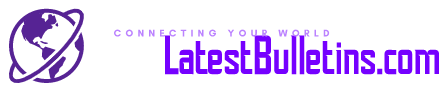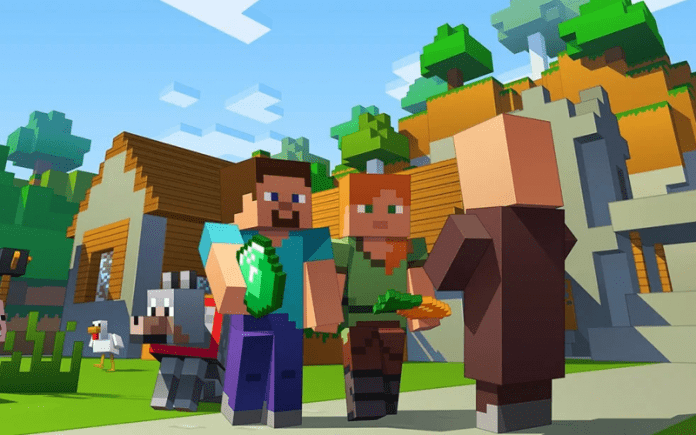Minecraft is an exciting game where players get to craft items and tools, explore blocky, construct structures, and much more. Every age group plays it. Minecraft is quite popular. A common question that arises: Is Minecraft cross-platform? Yes, Minecraft can be played across platforms. Let’s dig in to know more in detail.
Table of Contents
Is Minecraft Cross-Platform?
Minecraft is a great and exciting game to play with your friends. Markus “Notch” Persson created Minecraft. It was first launched in 2009 for personal computers. And then it was officially released in 2011. You can cross-play with your friends irrespective of the platform. But, you have to see that the game’s version is the same for you and your friends.
Therefore, if your friend is using the Java Edition of Minecraft, you also must have the Java Edition. When you both have the same edition of the game, you can play across platforms. In the same way, if you have the Bedrock Edition, your friend needs to have the Bedrock version to play with you. Hence, if you have a different version than your friend, you have to buy the other version to play together.
The platforms that run the Minecraft Bedrock edition will be able to play together. Consequently, this includes Windows PC, PlayStation 4, Nintendo Switch, Xbox One, and mobile devices. To play Minecraft, you will need an account on Microsoft. An account on Xbox will work as well.
Once you are ready with your Microsoft account, you will have to send your friend a request to play the game. You must ensure that you have added the friend with whom you want to play the game.
Let’s check out the different ways you can play Minecraft cross-platform.
How to join a friend’s game?
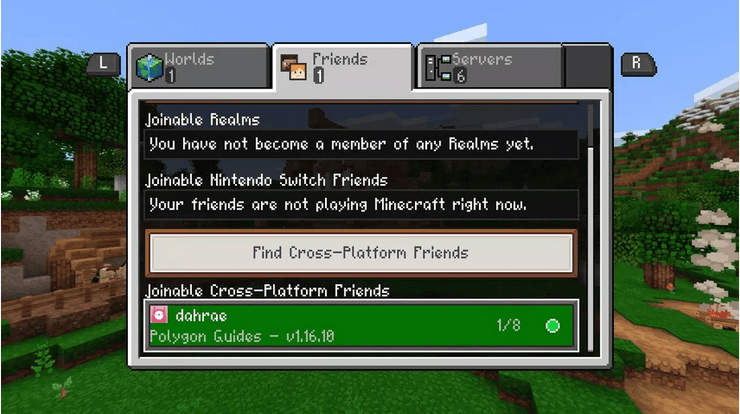
You can join a friend’s game if they are hosting their session. You can join your friend straight through the Minecraft game. If you are friends with your friend via Microsoft, then you can quickly join their session. All you have to do is scroll down on the Friends Tab. Then, look under “Joinable Cross-Platform Friends.”
If your friend is playing on Xbox One, you can also select the “Play” button. After that, press RB to access your friend’s Xbox. If your friend is playing on Nintendo Switch, press R. Next, select an Active game to start playing Minecraft.
These game sessions can hold up to eight people per game. A pop-up will appear when a friend will invite you to play a game. You can accept to play or decline to reject.
How to invite friends to your game?
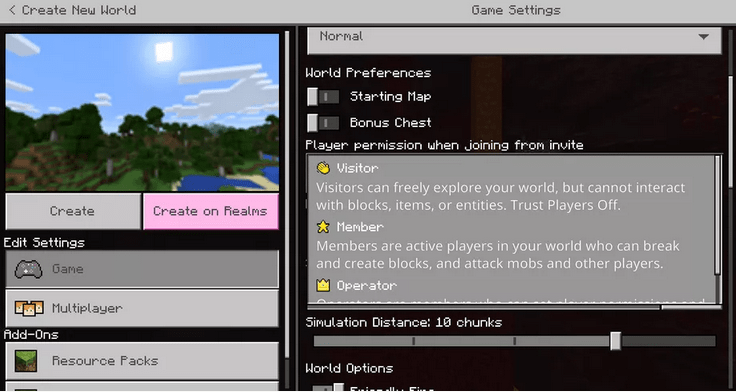
If you want to invite your folks to play a game with you, first open the game’s start menu. Then, you have to select “Invite.” After selecting “Invite,” you can add your friends from the Friends’ list to play in the game session.
In the settings, you can check the player permissions that are active in the session. You can change the player permissions accordingly. You can change so that friends joining your game can view your world. Alternatively, you can change the permissions to let players run wild, break, and building blocks. Moreover, you can also grant and permit them administrative privileges. You can even assign privileges individually to each of your friends. You have to tap on the “Yellow” button next to their name and assign them permissions and privileges.
How to use Multiplayer realms?
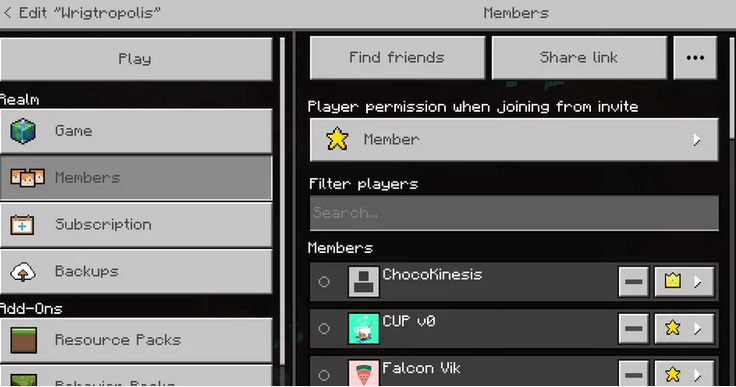
Realms are servers that do not require any active host or player to keep the game ongoing or active. These servers are open to players in the friend list, and they can join the session.
You will be able to send invites to your realm. You can invite friends via your Friend tab. Or, you can also invite via link if you are playing through your PC. Clicking the invite link will eventually launch the Minecraft app. Console players will be invited through the Friends List.
Once you have joined a realm, you can get back to it at any time. You can go back to a realm via the Friends tab. You can enter the realm as long as it is online. The realms that you have already joined will be visible under “Joinable Realms.” Realms have a capacity of 11 players. Therefore, if you cannot join a particular realm, it is full and has more than 11 players.
How to create a Minecraft cross-play games?
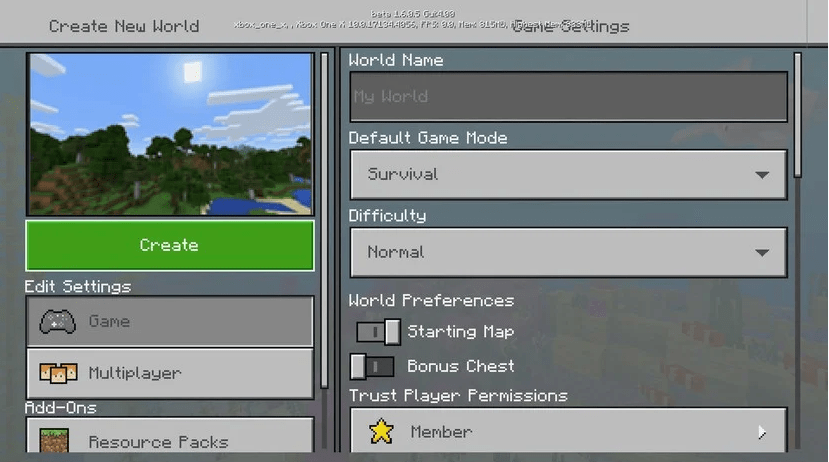
The process of creating a cross-platform game is the same that of creating a multiplayer game. Set up your Minecraft world, and you are good to go. If you have an existing Minecraft realm, then you do not have to consider the following steps.
- First, on the main menu, select “Play.”
- Secondly, under the Worlds tab, select “Create New.”
- Next, “Create New World.” This will enable you to start a new game.
- Then, direct to the “Multiplayer” subsection. Check whether or not multiplayer is enabled.
- Lastly, select “Create” once you are ready to play with your friends.
Your Minecraft game will now start. Hence, other players will be able to join them.
Therefore, these were some of the ways you can play Minecraft cross-platform.
Now, what if you have a different version than your friends? You won’t be able to play Minecraft with your folk. But, you can get another version to play with your friend. The unification in Minecraft breaks barriers between platforms. These barriers had been long-established. Console rivals, Nintendo Switch, Xbox One, had established barriers. But, not anymore, as you can now play cross-platforms easily.
If you do not know how to play Minecraft cross-platform on Xbox and Nintendo Switch, read it below.
How to set-up Minecraft cross-play for Xbox One?
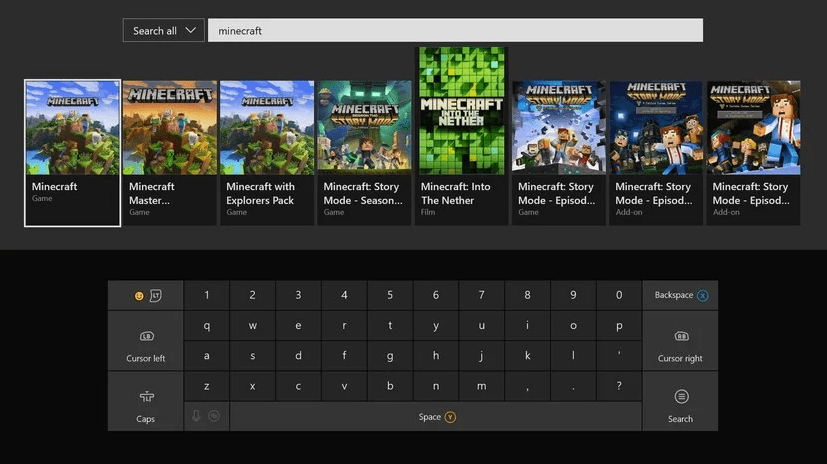
When you want to play Minecraft on Xbox One, it is easy and straightforward. It is not a heavy rock to move. You can easily play with your friends on Xbox One. You can play cross-platform through the Bedrock Engine. Xbox One has lucid content restrictions. If you have Xbox Live Integration, you can start just installing the game on your console. Instead of the unsuited “Minecraft: Xbox One Edition,” “Minecraft” must be used.
- First, open the “Microsoft Store” on your Xbox One.
- Second, tap on the “Search” title.
- Third, type “Minecraft.”
- Fourth, select “Minecraft” from the search results.
- Next, download “Minecraft.” This is a free download for existing owners of Minecraft Xbox One Edition. If you are not an owner, then it is priced at $43.
- Lastly, after the game has been downloaded and installed, open “Minecraft.”
After you have accomplished the above steps, your Xbox One is ready for Minecraft cross-platform games.
How to set-up Minecraft cross-play for Nintendo Switch?

There are certain limitations to this console. You have overcome these limitations to play Minecraft. If you do not have a native Xbox Live Integration, you have to sign in to a Microsoft account. Moreover, you need help from a mobile or PC due to a lack of an integrated browser. Same as Xbox One users, users must ensure that instead of the unsuited “Minecraft: Nintendo Switch Edition,” “Minecraft” must be used. The following are the steps to install the game:
- First, open Nintendo eShop.
- Secondly, click on the “Search” tab.
- Thirdly, search for “Minecraft” and then select it.
- Fourthly, download “Minecraft for Nintendo Switch.” This is a free download for existing owners of Minecraft Nintendo Switch Edition. If you are not an owner, then it is priced at $29.
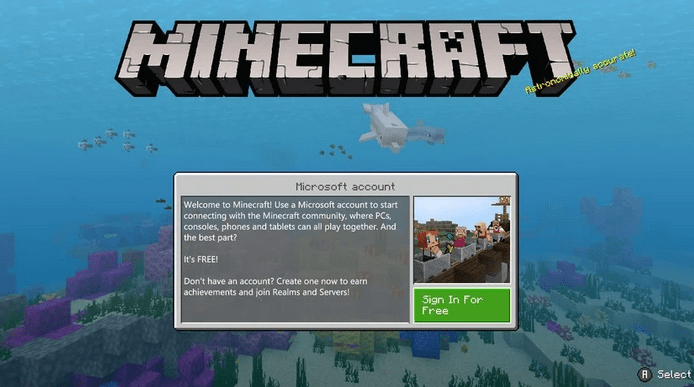
- Fifth, open “Minecraft” and then select “Sign In for Free” when asked to sign in to your Microsoft account.
- Then, direct to https://aka.ms/remoteconnect on your smartphone or PC.
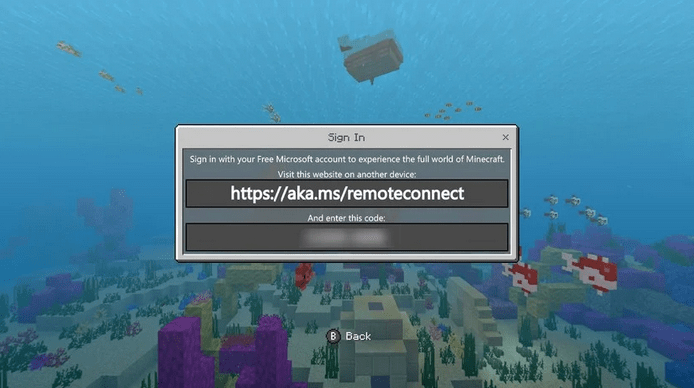
- Enter the displayed “Unique Code.”
- Next, sign in to your Microsoft account, and a confirmation screen will be shown. Shortly, your Nintendo Switch will be able to see the Xbox Live profile.
- Lastly, select “Let’s Play” to complete all the processes.
Therefore, Minecraft is linked to Xbox Live. Hence, it is available for cross-platform games.
So, in the above ways, you will be able to play Minecraft cross-platform on Xbox One and Nintendo Switch. It is relatively easy to install and download. Though Nintendo Switch has some limitations, it is equally great to play on Nintendo Switch. You can start playing with your friends once you have downloaded Minecraft on your Xbox One or Nintendo Switch.
Final Words
Therefore, it is easy to play the Minecraft cross-platform. Minecraft is an exciting and fun game to play with friends. You can play with your friends, cross platforms. You do not have to worry anymore about having different platforms if you have the same version. Hence, download the game and get ready to win it.