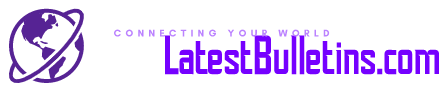If you are looking for an internet and cable TV provider, Mediacom can be an ideal pick. It’s one of the most popular internet and TV providers in the US, and it has plans for all types of users and requirements. Here’s a quick guide to Mediacom login and the Mediacom control panel.
Table of Contents
What Is Mediacom?
Mediacom Communications Corporation, or simply Mediacom, is a US-based cable television company. Founded in 1995, Mediacom is one of the oldest and the largest cable providers out there. It currently ranks 9th in the country in terms of active video subscribers. If you live in the US and are looking to switch your cable provider, Mediacom can be an excellent pick.
Steps for Mediacom Login and Signup
If you’re a new user, you need to first create a Mediacom account first. To do that, go to the Mediacom website and click on My Account in the menu. You’ll be asked to sign in using your Mediacom ID or eBilling ID. We’ll explain these terms in a second, but let’s talk about creating an account first.
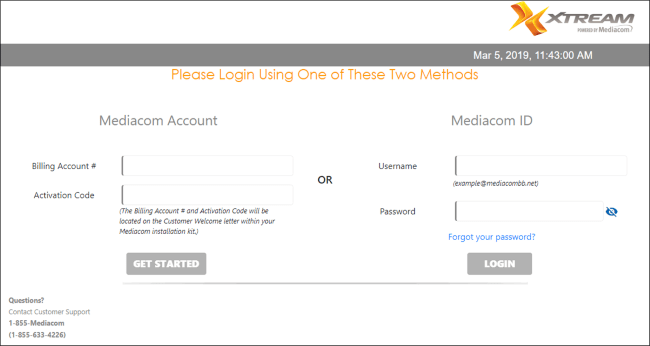
If you don’t have an account, you’ll see a link on the My Account page to create an account. Click on the link, and you’ll be redirected to a registration page where you can create your Mediacom ID. To make an account, you’ll need to give your Billing Account Number and a government-recognized ID.
Once you have created your ID, you can go to the MyAccount page again and log into your account. Your Mediacom ID is the ID created when installing Mediacom services. With this ID, you can access a wide range of Mediacom services, like:
- Support site
- MobileCare app
- Xtream TV app
- TV Everywhere
You can also log in using your eBilling ID, which is a legacy username you likely use for managing your bills and payments. Last, you can also log into Xtream if you’re a Bolt customer.
What Is the Mediacom Control Panel?
Mediacom control panel is a single dashboard that enables you to manage and configure all your Mediacom and Xtream devices in one place. These include internet and Wi-Fi, television, phone, and Xpert products. In all, it’s a one-top junction to manage all your Mediacom services.
How to Access Mediacom Control Panel?
You can access the control panel directly from your account. Else, you can click on this link to open the control panel login page. You can log into the Mediacom control panel using your Username and Passphrase.
Here’s a step-by-step guide for Mediacom router users to access the control panel.
- Connect the device you want to use to access the control panel to your home network. You can connect the device to a wireless or a wired connection. It’s better to use a wired network because it saves the changes you make.
- Once you’re connected, open a browser of your choice and enter this IP address in the URL bar: 192.168.0.1. Click on Enter, and you will be redirected to the Mediacom router login page. Now, log into your Mediacom account.
- The next step is to log into your Mediacom router. If you’re accessing the control panel for the first time, the username and password will be admin and password, respectively, by default. If the credentials don’t work, check the router manual, as it may have information about the login credentials.
Alternatively, you can also log into the Mediacom home network manager to manage your home network. Remember the link we shared above for the Mediacom control panel? That redirects you to the home network manager. Here’s the link again: homewifi.mediacomcable.com.
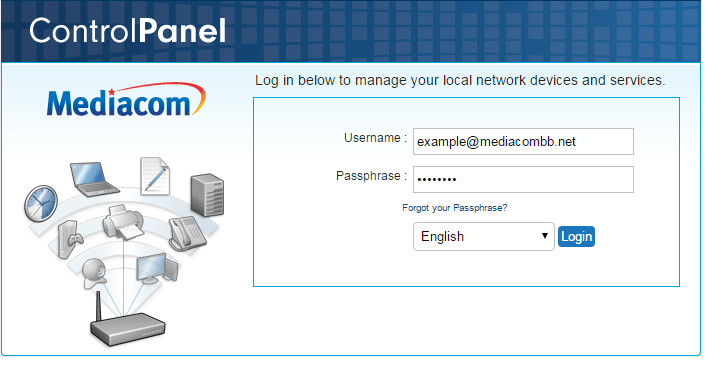
Once you are on the control panel login page, enter your MediacomID and log in. After logging in, you’ll be able to configure several components of your home network, such as the name, password, passphrase, etc. Avoid entering the wrong password, as you’ll be locked out for 15 minutes if you enter the wrong password twice.
Mediacom Plans and Pricing
Having discussed the Mediacom login process and how to access the Mediacom control panel, let’s look at the available Mediacom plans, along with their pricing and speeds.
Mediacom currently offers four plans:
Access Internet 60
This plan has a starting price of $19.99 per month for one year, followed by $29.99 per month. The monthly data allowance is 200 GB, and the download/upload speed is 60/5 Mbps.
Internet 100
This pricing of this plan starts from $39.99 per month for the first year, followed by $69.99 per month for the second year and $79.99 per month thereafter. The monthly data allowance is 1,000 GB, and the download/upload speed is 100/10 Mbps.
Internet 300
This plan has a starting price of $49.99 per month for the first year, followed by $79.99 per month for the second year, $89.99 per month for the third year, and $99.99 per month thereafter. You get a monthly data allowance of 2,000 GB, and the download/upload speed is 300/30 Mbps.
Internet 1 GIG
This plan has a starting price of $69.99 per month, followed by $99.99 per month for the second year, $129.99 per month for the third year, and $139.99 per month thereafter.
The plan you choose will depend on a plethora of factors, including your budget, purpose of use, data and speed requirements, etc. If you need an internet connection for regular browsing and personal use, Access Internet 60 and Internet 100 will be the right pick for you. If you need a high-speed internet for work-related purposes, the Internet 300 and Internet 1 GIG will be better.
Wrap Up
Mediacom is one of the preferred choices for internet, cable, and TV networks for people in the US. If you also want to switch your operator, Mediacom can be a good pick. It offers a wide range of plans, along with top-notch customer support and a user-friendly control panel.
So, which Mediacom plan did you like the most?