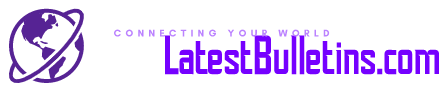A lot of iPhone users have experienced the iPhone no sound on calls problem. And that leads to people not being able to hear what the other person is saying. There’s no point to a call if you can’t hear the person on the other line. Hence, this is a serious issue. One that many often don’t know how to solve. You might have tried to turn the volume button up at the highest, but there is still no sound on calls. Well, worry not. We will tell you about the other ways you can fix this problem.
There are some basic ways in which you can solve this issue. Try the following solutions and see which one works for you.

Table of Contents
IPhone No Sound on Calls: Possible Way-Outs!
-
Restart your iPhone
The first thing to do whenever there are minute issues on your phone is to restart it. Through process is easy and doesn’t take much time. Besides, I am known to fix almost all basic issues.
-
Make sure your phone is not on Do Not Disturb
Oftentimes, if our phones are on the Do Not Disturb mode, it prevents us from being able to hear sounds on calls. To make sure that isn’t causing you the issue of iPhone no sound on call, turn the Do Not Disturb off.
-
Turn off headphone
We often connect our phones to headphones or earphones. That leads all the sounds of the phone to be heard only via those devices. Hence, make sure no headphone is plugged into your iPhone when you’re on a call. Besides, also make sure that no devices are connected to your iPhone via Bluetooth. Again, any device connected to your iPhone will lead to iPhone no sound on calls. So it and better to ensure that no other device is connected to your iPhone In any way when taking calls.
-
Adjust volume levels
Sometimes the phone’s volumes are set to the lowest without you remember how that happened. Hence, we suggest you check the volume levels ok your iPhone. If the volume level is at its lowest or the ringer is at very low, it can lead to iPhone no sound on calls.

-
Update your phone
It is often seen that people face the issue of iPhone no sound on calls if their iPhone is not updated. This is usually because the problem is called a probable bug. But updating your iPhone can fix the bug. You just need to go to the settings of your iPhone, choose general under that, followed by selecting software update. After this, you need to download the update and install it. This will fix the bug and most probably the iPhone no sound on-call issue.
-
Uninstall any third-party application on your iPhone
If you have a third-party app on your iPhone that interferes with your calls, you need to uninstall it. It can be an app that filters your calls, tells you the identity of unsaved numbers, etc. These apps usually have permission to access your microphone, contacts, and other information. And thus can interfere with your call quality. It is better to take no risks and just uninstall such apps if you have any.
-
Reset your settings
Resetting your settings is the last option you should try. It removes all information on your iPhone. Thus before starting this process, back up all your information to your Apple ID. Once you’re done with that, you can reset your phone’s settings. This, too, is an easy process. You need to first go to the settings of your iPhone and choose ‘General.’ There you will find an option called ‘Reset,’ and on tapping that, you will be able to find ‘Reset All Settings. Choose that and enter your passcode to confirm the reset. This is one of the best ways to fix problems like iPhone no sound on calls.
However, if this fails too, try the next one.
-
Factory reset your phone
An option you can try after resetting your settings is resetting your phone. Again, it removes all data, so it is better to try this only if the previous resetting fails. That way, your information is already backed up, and you will not lose anything.
Once your information is all backed up on your iCloud, you need to go tour Apple ID again and sign out. For signing out, you will be needed to provide the password for your account. Do that and confirm your signing out by clicking on ‘Tap Off.’ Now you have to go to the general section of your settings again and opt for ‘Reset.’ This again will need you to give permission for all data to be erased from your phone. You have to allow it. At this point, you will be asked for the phone passcode to confirm the erasing of information. Once you have given the passcode and confirmed it, all the information will be erased. And once all information is removed, your phone will start the reset process and fix any issues related to iPhone no sound on calls.
However, if none of the given solutions work for you, contact your Apple support for professional guidance.

Final Thoughts
Coming to the conclusion of this blog, we hope you have gotten an idea as to what to do if iPhone no sound on calls happens to you. It is nothing to get too worried about. You can fix it at home yourself. The solutions given in this blog will surely help you with that. In case your problem runs too deep, you can always seek help from your Apple Support.
Express your views about this blog in the comments.