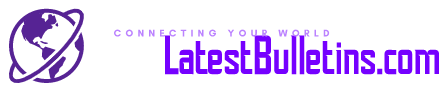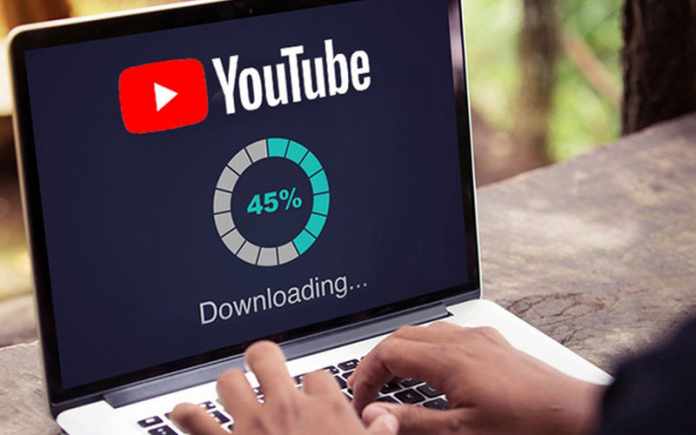Let’s admit, we cannot live without YouTube. YouTube is our one and only go-to-stop for classics as well as contemporary rock and pop. Bonus, you even get to see videos of different genres. YouTube is wholesome and even a learning platform for many. If you are wondering how to download music from YouTube to computer, you have come to the right destination. Therefore, read along to know more.
Table of Contents
Which videos can you download from YouTube?
You cannot download any and whichever video you want. You have to keep in mind about copyright infringement. Whether or not the downloading of the video is legal, completely depends on the video. Hence, you have to check the video copyright guidelines before downloading the video.
You can download non-copyrighted videos, your personal videos, and public-domain videos. If you want to download videos, just search for “non-copyrighted” or “public domain” videos. But, it is not possible to legally download videos without the permission of the owner. You will also receive a message from the owner or Google spokesperson if you try to download a video without the owner’s consent.
If you try to download any content illegally, it will fall under the breaching of the video site’s terms and conditions. Hence, be cautious about which video you aim to download.
Apart from breaching, there’s also another issue. When you are trying to convert a video through a website, you should be cautious about bugs and malware. Some sites might have serious bugs and can’t try to infect your device with malware. Make sure you have an antivirus software updated in your system before you visit any such site.
You can convert YouTube videos to MP3 audio files either with the help of a desktop app or through online sites. These methods are secure and safe. Therefore, you can easily convert your desirable videos and listen to them on your phone or laptop or desktop. You just have to follow few simple steps and you will have your music ready. This article focuses on ripping audios. Therefore, dig in to know more about it.
Desktop Method
You may or may not want to download or install another app. But, let us tell you that installing an app on your desktop and then converting videos is a safer and reliable option. Therefore, you should totally go for a pre-installed app for converting a YouTube video. For audio-ripping videos, you can download an app that is safe and reliable. Websites that might even look safe, may get vulnerable to malware and hackers. So, if you want to save your device from unnecessary hassle and malware, install an app.
1. 4K YouTube Downloader to MP3
You can download this app, install it, and run it on your Mac or Windows PC. The basic version of 4K YouTube to MP3 in free. If you want to receive notifications about new updates or work without the ads, then you can go for the premium version that comes for $15.
With this app, you can easily download and convert YouTube videos to videos and audio files. You can download the audio files in MP3, OGG, and M4A formats. Also, you can choose from low quality, medium quality, high quality, and original quality.
Let’s check out the steps to download music from YouTube to computer.
Step 1: Download and Install the App 4K YouTube to MP3
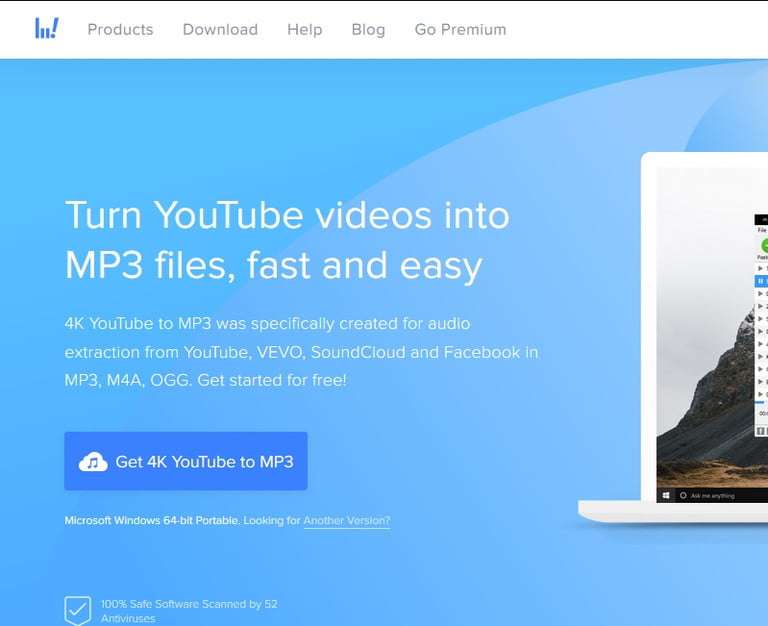
Go to the website of “4K YouTube to MP3”. Then, on the left-hand side corner below, spot a blue button that states “Get 4K YouTube to MP3”. Click on the button to download the app. The website will automatically detect the version compatible with your device. Then, it will download the app. If it is unable to detect, then you can click on the “Another Version” link option just under the blue button.
After that follow the directions and pop-ups to install the app.
Step 2: Copy the YouTube Video Link You Desire to Convert
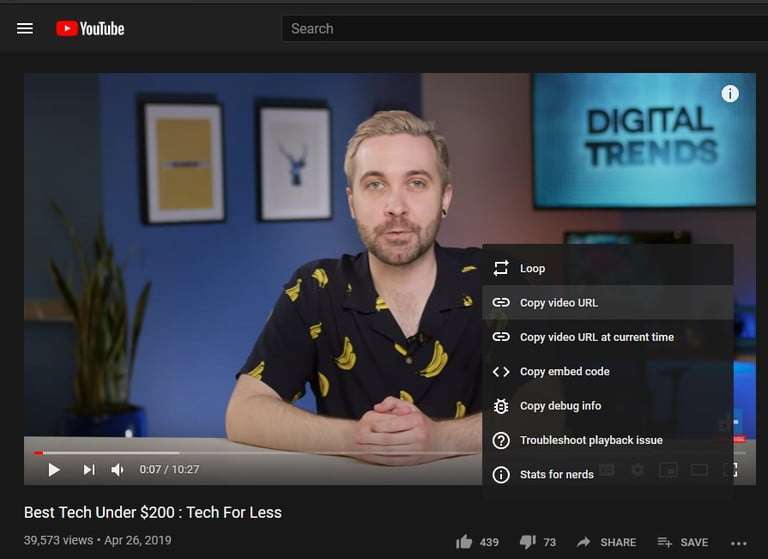
After the app has been securely installed, go to YouTube. There, find the desirable video that you would like to download and convert. Navigate on YouTube and find the video whose audio you would like to rip. After that, from the browser’s address bar, highlight the video URL and copy it to the clipboard.
You can even right-click on the video. A menu pops up and from there you can select “Copy Video URL”.
Step 3: Paste the URL in the App
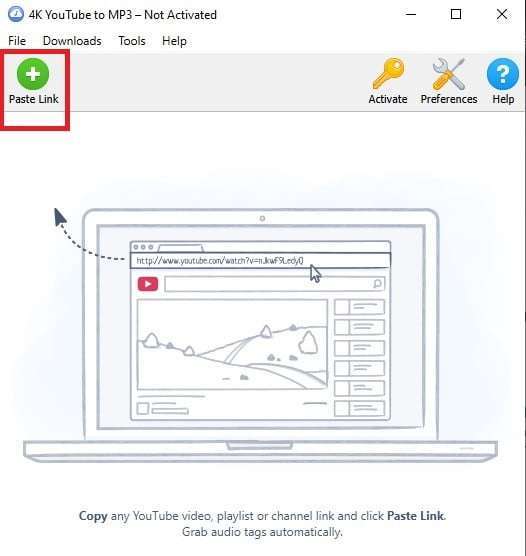
After you have successfully copied the URL, you are ready to download and convert it. Just go the app, and click on the green “Paste button”. This button is available in the top left-hand side corner as a green plus sign. After that, the app gets to work on ripping the audio from the video. It takes just a few minutes to rip audio from a 10-minute video.
Step 4: Locating Your File
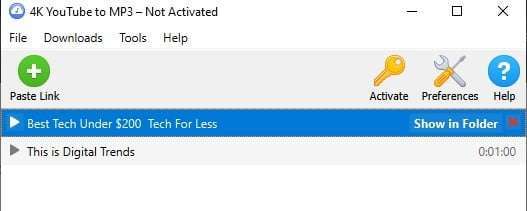
After the audio is ripped, it is now time to locate the file in your device. After the video has been downloaded, all you have to do is click on the “Show in Folder” option. The app will direct you to the folder in which the music has been saved. Hence, this is how it is easy to download and convert a video.
2. MediaHuman YouTube to MP3 Convertor
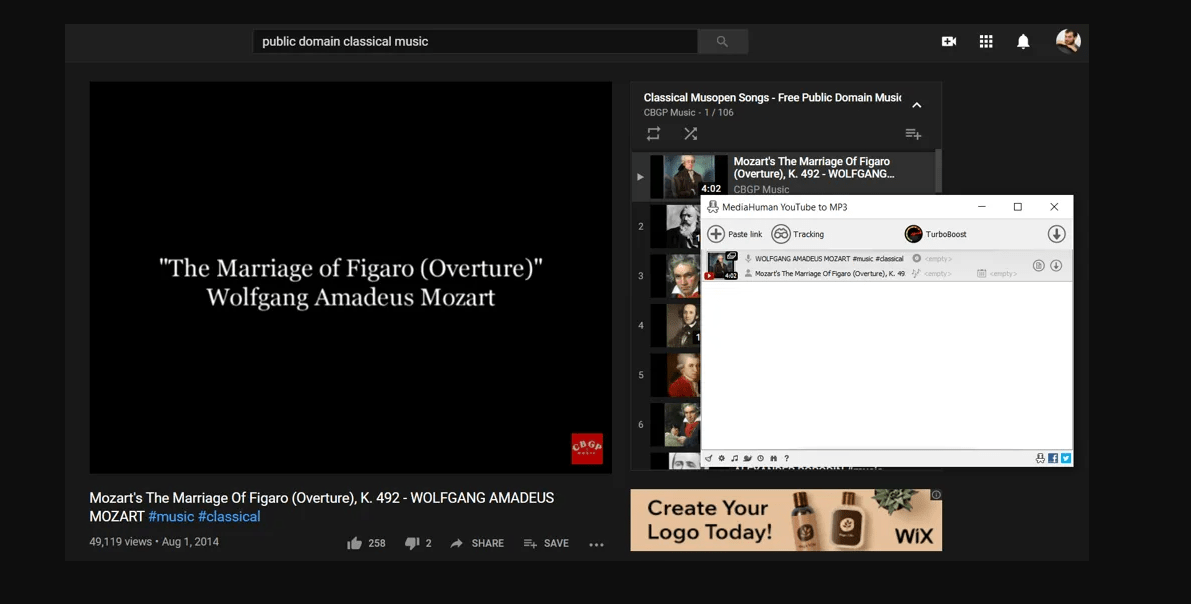
There is another program that you can install and run on your desktop or laptop to rip audios. It is a very lucid app to use. You will also get an array of advanced features in this app.
You can easily copy the video URL and paste it into the program. Or, you just drag and drop it to the program. Then, all you have to do is click on “Start Download”. The program will start downloading and converting the video. In this program, you can download multiple videos in one shot.
You will be able to see a graph that will show the progress of downloading the video. Then, to locate the file, simply click on the “Locate Downloaded File” button to get to the music. After locating, you can play music and enjoy it. An added feature of the program is you can directly add the music to your iTunes playlist.
You can get to use other additional exciting features of this program. Just click on the “General Options” button on the bottom toolbar. There, select “Preference”. After that, you can choose to automate downloading and link pasting, play with iTunes settings. You can also change the download folder and audio format and improve network bandwidth.
You get all these features for free. But, if you want to download your files faster, then you can go for $9.99 per year Turbo Boost.
Therefore, these were the ways you can download and convert YouTube videos by installing an app or program. There are online methods as well. Read about online ways below.
Online Method
If you are someone like me, who doesn’t want to install apps, then online sites are equally great for converting videos. Yes, it does come at the risk of malware, but if you have strong antivirus software, you need not worry. Most people use online alternatives to convert a video and rip the audio. Check out the online sites to download music from YouTube to computer below.
1. YouTubetoMP3
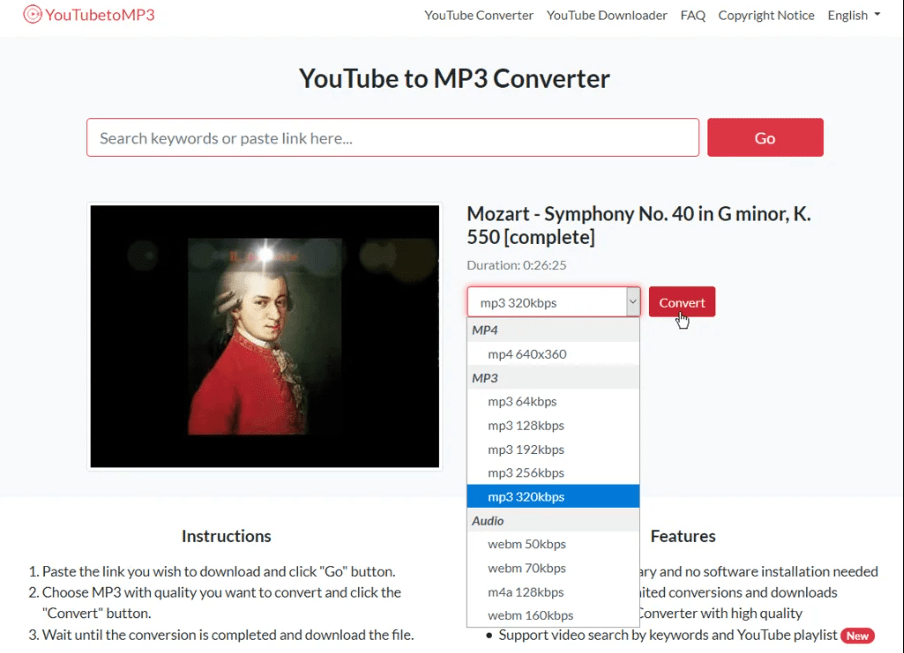
YouTube is a popular site for downloading and converting videos. This website is a convenient and quick way to download videos. All you have to do is copy and paste the video URL to the website. In the following screen, from the drop-down menu, select your desired format i.e. M4A or MP3.
If you select MP3, you can also choose the compress level. Whether you want the audio in 64kbps or 320kbps. Remember, the smaller the compression level number, the smaller is the converted file. Hence, the poorer the quality. So, if you do not have the compulsion to save space, choose a higher compression level.
After you have chosen the compress level, click on the “Download” button. The video will be downloaded and converted into MP3 or the audio format you have chosen. You can then easily locate the file from Downloads and play the music.
Also, note that, when you click on the download button to download the MP3 file, a pop-up advertisement opens. This ad is not harmful. Our antivirus software didn’t detect any virus or malware on YouTube to the MP3 converter.
Therefore, this site is safe and reliable to use. You do not have to download or install an app to download and convert a video.
2. MP3 Skull
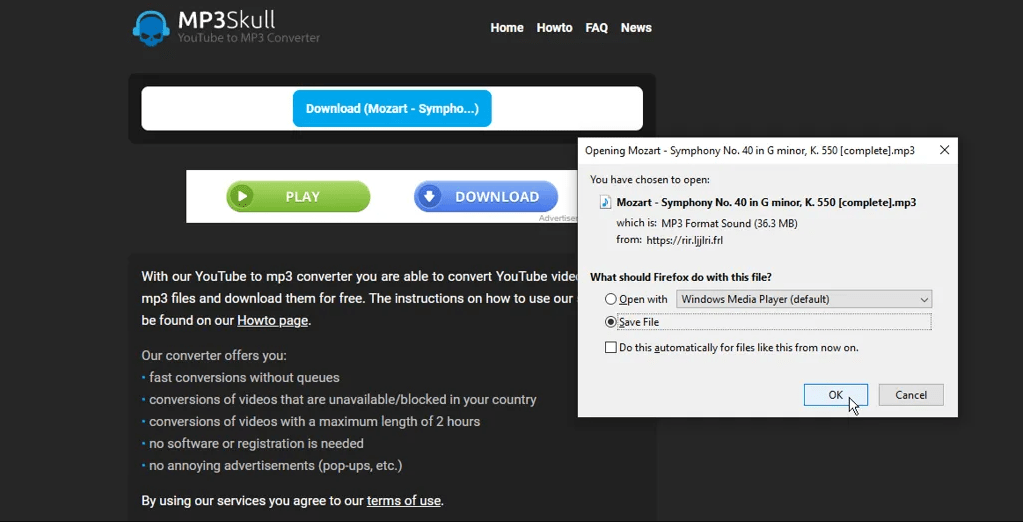
If you do not want to access YouTube to MP3 website, then we have another great alternative to it. You can download and convert videos from MP3 Skull. This website lucidly converts videos to MP3 files without any usual pop-ups or advertisements or other obstacles. For easy downloading and converting, no downloads or registrations are required on MP3 Skull.
Go to YouTube and then select the video you desire to convert. After you have selected the video, copy the video URL. After copying the URL, paste it in the specific field and click on the convert button. The conversions are quick and hassle-free. Obviously, the conversions certainly depend on the length of the video. But, generally, they are quick.
After the video has been converted to your desired audio format, then click on the “Download” button. The video is then downloaded. You can listen to the music in your device’s default music player.
Hence, it is quite easy to download and convert videos of your choice to audio files. MP3 Skull is quick and reliable. It is also convenient to download and convert videos online.
How to Listen to YouTube Videos in MP3 Format Without Formatting?
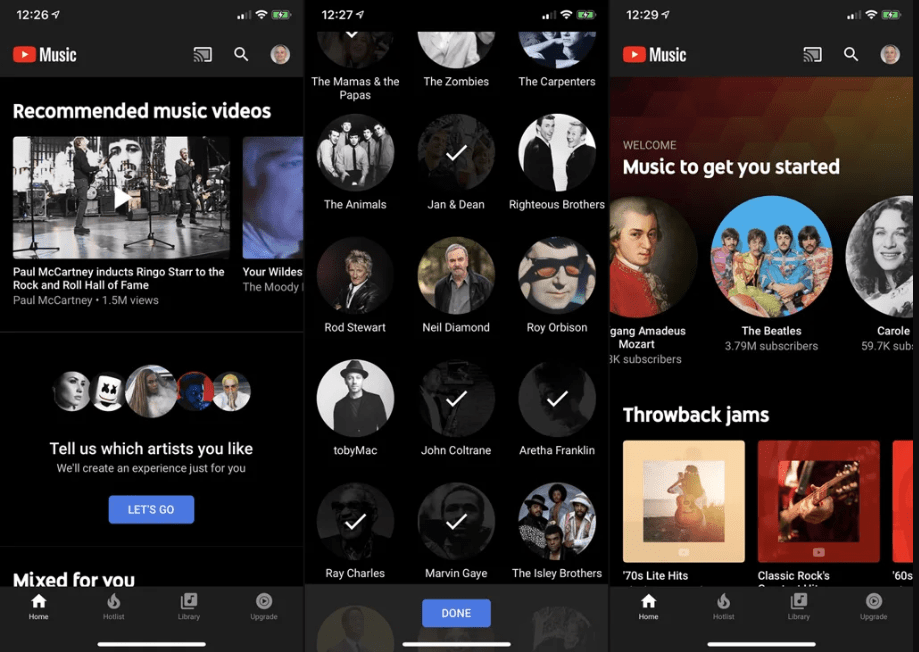
Now, let us consider that you do not have enough space to download a lot of videos and convert them to audios. But, you would still want to hear them in audio files. YouTube has a solution to this as well. You can take down the YouTube Music app to listen to audio files of your videos.
So, you can listen to your favorite videos on YouTube Music on Android, iOS, or iPadOS. You can browse YouTube music and select songs from your favorite albums, artists, and genres. As of now, you cannot download the songs and use them outside the app. But, if you get a YouTube Music subscription, then you can download and save the songs for offline mode. You can listen to the songs in offline mode in the app itself.
When you select your favorite artists, what the app does is, it spins up a playlist of recommended channels. The app also keeps a track of the music and albums you are listening to. Hence, you can easily get back to your favorite spot. On the YouTube Music app, you can even create a playlist of your favorite songs.
The basic version of the app is free. But, if you want to listen to songs without ads and while using another app on your device, then you can go for a subscription plan. You can even download and listen to them offline within the YouTube Music app.
Subscription:
YouTube Music is free for one month. Then, it charges you $9.99 a month for Android. For iOS, it is $12.99 a month. Apple charges an extra 30% for the subscription. But, you can avoid the extra charges, by signing up on the web. On the web, it costs $9.99 a month. You can access it on your iPad and iPhone. You can also get a student plan or family plan on YouTube Music.
Therefore, there’s no need for you to download a separate program or go to a website that has malware to download videos. You can easily listen to songs on YouTube Music.
Therefore, you can listen to your favorite songs that are available on YouTube as audio files by following the above list. You can download and install software or convert online or use YouTube music. The choice is entirely yours. Hope this article helped you to answer how to download music from YouTube to computer. So, get going and download and convert your favorite song now.