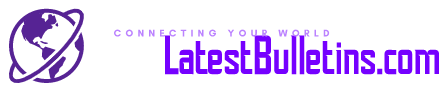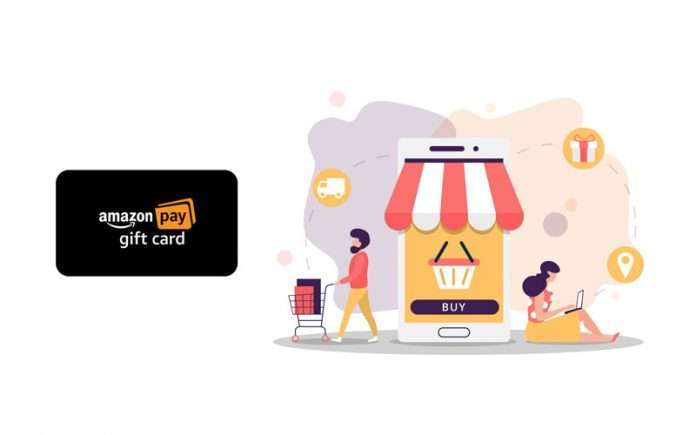Amazon does not mind if you want to know how much of a gift card balance you have. But they only don’t want to see the value of a gift card before it gets into your account. The gift cards are a common gift of birthday, Christmas and other special occasions.
So if you have applied for the gift cards to your account, you might be curious to know how much gift card you got in a birthday card or how much you have left from the gift card that you redeemed after Christmas. This article will show you how to check Amazon gift card balance in both desktop and mobile devices.
Table of Contents
How to check your Amazon gift card balance on mobile devices?
- Open browser or chrome on your smartphone and visit Amazon.com.
- At the top right-hand side, click on the “Hello sign-in.” Then type your email and password to sign in to your Amazon account.
- After signing into your account, visit your section.
- Now scroll down to the payment section and tap “Manage gift card balance”.
- Then you will be able to see your gift card balance and transactions on the page.
How to check Amazon gift card on your desktop
- Visit amazon.com and login to your account.
- Now on the top right side of the screen, click on “Accounts and list.”
- Click “Your account” from the account menu.
- Then click on the “Gift card” box.
- You will be taken to a page where you can view your gift card balance.
How to check the balance of unredeemed gift card?
- Visit amazon.com and click on the sign-in button. Therefore, type your email and password to sign in to your account.
- Now click on the “Gift cards and registry” at the top of your screen.
- Then you will find six boxes in a row. Select “Redeem a gift card.”
- If you have a brand new Amazon card, then scratch off the silver strip on the back of the card, which reveals the claim code.
- Now type the code correctly in the gift card’s claim code.
- After typing the claim code, you have the two options- check the balance or apply it to your balance. Click on the “Apply to your balance” if you want to use the balance to your account.
However, you can also quickly redeem another gift card or “Reload your balance,” adding cash to your Amazon account from a debit card or from credit card from the “gift card pages” on both desktop and mobile. Moreover, Amazon rewards its prime members with a 2% cashback.
How to use Amazon gift card to purchase any item?
If you have been recently gifted with an amazon gift card, then you can use it to purchase any item. Here are the steps to buy any item with an amazon gift card;
- Visit amazon.com and select the item you want to purchase.
- Click on the buy now button, if you have selected your favorite item that you want to purchase.
- You will get into a page with so many sections. Scroll down and visit the payment method selection page.
- In the payment method selection selects the Amazon pay balance.
- After clicking on the amazon pay balance, you can combine credit/debit card or net banking with your amazon pay balance.
However, you can not combine your amazon gift card and credit balance with EMI or pay on delivery.
How do I add amazon gift card balance to amazon account?
Nowadays, you can buy just about anything on Amazon with your Amazon gift card. Therefore, an Amazon gift card makes an excellent gift for everyone.
If you have been recently gifted with an amazon gift card, then there are two easy ways you can use it. You can purchase any item by simply entering your gift card information as a payment method, or you can transfer your gift card balance to your amazon account.
Below this guide will show you how to add your gift card balance to your amazon account. Keep in mind that you will need the claim code to add your balance. The code can be found on the back of the gift card under a protective label. But if you have a digital card instead of a physical card, you will find the code in the email you will receive.
- Open your browser or chrome and visit amazon.com.
- Then sign in to your Amazon account.
- After signing in, click on the accounts and list section on the top right side of the screen.
- Go to the “Your account” page in the accounts and list section.
- In the “Your account” page, click on the “Gift cards.”
- Now you are on a gift card balance. Now click Add gift card.
- Type the claim code and click “Apply to your balance” to add a gift card balance to your account.